|
|
Alright, in this section I will look at some general mistakes in coding and how to fix them. But before I go into that, here are a few tips for fixing code:
>> Your own code won't be colored (it'll be completely white). Therefore, I will not color the code in this section either.
>> If you have construction of tables within tables and it's broken, separate the tables first and fix them separately before joining them.
>> The above also applies to tables in spoilers
>> If you cannot find the mistake by looking at the editor, copy the code (to another chapter/outside of your table) and put [code][/code] tags around it. It will be easier to find the error that way.
>> Every table must finish with [/td][/tr][/table] and every row must finish with [/td][/tr]. (Unless it's a spacing row)
>> Sometimes a table is just too hard to fix (especially if you missed multiple tags), don't be afraid to start over when everything becomes a terrible mess.
 Summary
IMPORTANT NOTE: I assumed that you forgot tags, if you put too many tags the opposite will happen!
For example, if you put too many [td] tags, the table will act like you forgot a [/td] tag!
IMPORTANT NOTE 2: If you forget multiple tags any duplicated parts of the table (except for all the stuff that appears at the top) might duplicate again! This makes it harder to find the mistake.
IMPORTANT NOTE 3: If you think I missed anything here, please comment! I cannot find all the 1001 ways to break a table on my own.
|
Content is duplicated and appears (unformatted) below the table |
|
Forgot [/table] tag |
|
|
|
(A part of) the content is duplicated and appears (formatted) below the table |
|
Forgot [/tr] tag, specifically the [/tr] tag of the first row that is duplicated (or the spacing row before it) |
|
|
|
Content of a cell is duplicated and appears (unformatted) above the table |
|
Forgot a [/td] tag at the end of the row |
|
|
|
Content of a cell is duplicated and appears (unformatted) above the table and a part of the cells in a row will duplicate and appear at the end of the same row. |
|
Forgot a [/td] tag of a cell before the cells with the duplicated content |
|
|
|
Entire table is not formatted and there is a [/table] at the end |
|
Forgot [table] tag at the beginning |
|
|
|
A [/tr] tag appears at above the table and possibly one of the rows has an unusual height |
|
Forgot a [tr] tag (of the row with the unusual height) |
|
|
|
Text with a [/td] tag behind it appears above the table |
|
Forgot the [td] tag of the cell with that content. |
|
|
|
A [/td] tag appears above the table (with or without text) and all the cells in a row have shifted one column to the left |
|
Forgot the [td] tag of the cell before the cells with the shifted content |
|
|
|
Anything of the above happens but a tag that shows up is not complete (like /tr] instead of [/tr]]) |
|
Pretend you forgot to write down the entire tag and find it using the above. (Ultimately look for a tag with missing [ and ] |
|
|
|
Random text appears above the table (but isn't duplicated) |
|
Didn't put the text in a cell |
Now, I will use (half) the table I designed earlier and I'll break it.
 Table
|
Summoner Spells
|
|
Always
|
|
|
|
|
|
|
|
Quod mihi quidem visus est, *** sciret, velle tamen confitentem audire Torquatum. Poterat autem inpune; Hic, qui utrumque probat, ambobus debuit uti, sicut facit re, neque tamen dividit verbis. |
|
Favorite
|
|
|
|
Ab his oratores, ab his imperatores ac rerum publicarum principes extiterunt. Cetera illa adhibebat, quibus demptis negat se Epicurus intellegere quid sit bonum. Et harum quidem rerum facilis. |
|
- All the content in the table will be duplicated and appear (unformatted) below the table.

Image
- All the content in the row where you forgot the [/tr] tag and all the content below will be duplicated, but it will still be formatted like it is in a table.
IMPORTANT NOTE: If you can't find the missing tag in the code of the first duplicated row, look whether you forgot the [/tr] tag of the previous row. This might be a spacing row so you cannot see that it duplicated itself.

image
- The content of the cell will be duplicated and appear above the table
There are two things that can happen when you forget [/td] tags.
1: You forgot the [/td] tag of the last cell in the row.
- Nothing more than the duplication of the content of that cell will happen.

image
2: You forgot the [/td] tag of a cell that is not the last cell in the row.
- The content of the cell where you forgot the [/td] tag will duplicate and appear above the table
- All the content of all the cells beyond that cell (in the same row) will duplicate and appear at the end of the same row in the table.
IMPORTANT NOTE: Because the content of the cells gets pasted in the same row as your cell, the entire table might be squashed together/surpass the maximum width of the table.
IMPORTANT NOTE 2: If you forgot the [/td] of a spacing cell the content in your table will be duplicated, but nothing will appear at the top.

image
- Your entire table will not appear (just unformatted stuff) and you will find a [/table] tag at the end of the "table"

image
- A [/tr] tag will appear at the top of the table and depending on what row vanished, there might be a change in height.
- If there is no row with deformed height you have to check all rows

image

image 2
Again there are two cases.
1: You forgot the [td] tag of a cell at the end of the row.
- The content of the cell will not appear in the table but it will appear at the top of the table with a [/td] tag behind it.
- If the cell has no content, just the [/td] tag will appear above the table

image
2: You forgot the [td] tag of a cell in the middle/at the start of the row.
- The same thing happens as if it is a cell at the end of the row, but all the cells in the row "shift" to the left.
IMPORTANT NOTE: If you cannot find the missing tag, try pressing CTRL + F (search) and typing [/td][/td].

image
|
Forgetting a part of any of the table tags |
In case you forget one of the [ or ] of the [td], [/td], [tr], [/tr], [table] or [table] the same thing will happen as if you forgot the entire tag. However, your life becomes easier now because the tag (with missing [ or ]) will show up at the above the table.

Image
|
Putting text between tags |
I'm not talking about putting text between the [td] and [/td] tags, but about putting it anywhere else. In this case it will also show up at the top of the table. This is
the same thing that would happen if you were to forget a [/td] tag.
IMPORTANT NOTE: The first thing you do when this happens is type CTRL + F and then whatever text appeared above the table!
IMPORTANT NOTE 2: This also happens if you accidentally put [[td] instead of [td], (a lonely [ will appear above the table), try searching for [[td or [[tr in this case instead of just [ )

Image



 Thank You!
Thank You!
 Overview of Table tags
Overview of Table tags Summary
Summary Table
Table Image
Image image
image image
image image
image image
image image
image image 2
image 2 image
image image
image Image
Image Image
Image






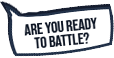


You must be logged in to comment. Please login or register.